In 2007 i wrote a post on the Eclipse Top 10 Shortcuts. Recently, working on JDeveloper, i discovered similar shortcuts too. Of course, if you are living day-in and day-out on any Java IDE, it makes sense to know the short-cuts. This time, i want to post my JDeveloper Top 10 Shortcuts and also some other frequently used. If i miss anything, please add them on to the post’s comments.
Note : These shortcuts are based on the JEE Application development.
My Top 10 JDeveloper Shortcuts
- Find Usages Ctrl+Alt+U
- Go To Java Type Ctrl+Minus
- Go To File Ctrl+Alt+Minus
- Show Overview Ctrl+Shift+ Back Quote
- Extract Method Ctrl+Alt+X
- Introduce Variable Ctrl+Alt+V
- Run Project F11
- Debug Project Shift+F9
- Quick JavaDoc Ctrl+D
- Reformat Ctrl+Alt+L
Find Usages (Ctrl+Alt+U) : This is pretty much the shortcut i use all the time. This helps you to find the uses of a method or class in the project or application.
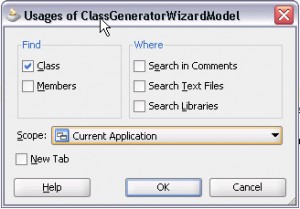
Go To Java Type (Ctrl+Minus) : Coming from Eclipse, this is one short cut that i cant live without. This is one short cut that is used the most for me.
Go To File (Ctrl+Alt+Minus) : Very useful for searching the various resources other than Java files.
Show Overview (Ctrl+Shift+ Back Quote) : Especially when the Java source file is very large. This view is very useful to inspect and quickly navigate. The interesting part i loved in JDeveloper is this option to show the structure from the Inherited Classes too. Its so helpful.
Extract Method (Ctrl+Alt+X) : Select few lines of code that is reusable as a method.
Introduce Variable (Ctrl+Alt+V) : Often i start out with inline statement and later on decide to reuse.
Run Project (F11) and Debug Project (Shift+F9) : These may not seed any explanation why we need these shortcuts.
Quick JavaDoc (Ctrl+D) : Eclipse shows the help on Hover of a Java element. In JDeveloper, this short cut helps very handy to understand your own and other’s code.
Reformat (Ctrl+Alt+L) : After few lines of coding or after few methods, the code gets cluttered and this helps to format the code and feel good 😉
Other Shortcuts that i use very often (less frequently as my Top 10 shortcuts)
- Search
- Code Highlight Ctrl+Alt+H
- Clear Code Highlight Ctrl+Alt+K
- Auto Code Highlight (this makes the code always highlighted)
- View
- Structure Ctrl+Shift+S
- Property Inspector Ctrl+Shift+I
- Component Palette Ctrl+Shift+R
- Break Point Ctrl+Shift+R
- Miscellaneous
- Copy Path Ctrl+Shift+C
- Go To Line Ctrl+G
- Go To Window Ctrl+F6
- Go To File Ctrl+Alt+Minus
- Build
- Make Project Ctrl+F9
- Rebuild Project Alt+F9
- Run
- Resume F9
- Step Over F8
- Step Into F7
- Step Out Shift+F7
- Java Editing
- Organize Imports Ctrl+Alt+O
- Select in Navigator Alt+Home
If you have other interesting shortcuts that missed out, please add it in your comments.
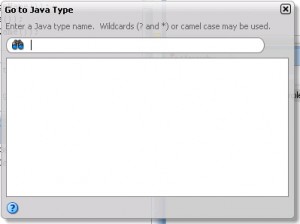
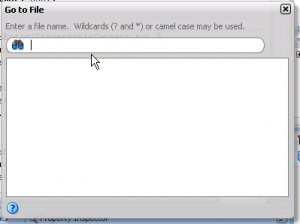
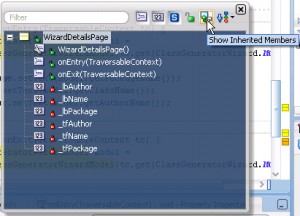
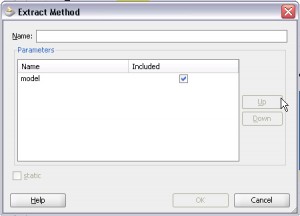

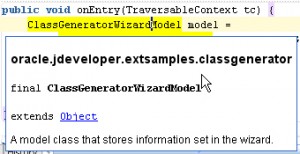
Pingback: Suresh Krishna
Pingback: Tweets that mention JDeveloper Top 10 Shortcuts » Sciology -- Topsy.com
Pingback: Rakesh Sharma
Nice post Krishna. Another useful shortcut I personally use a lot: “Ctrl+Shift+F” for finding content inside files (equivalent to Ctrl+H of eclipse)
Pingback: Abhisak Chonchanakul
Pingback: uberVU - social comments
Pingback: Oracle WebCenter
I don’t think I have seen this depicted that way before. You really have made this so much clearer for me. Thank you!
Pingback: Tip 1 [Ecl2JDev] – Play with Application Navigator » Sciology
Hello there!
Your Top 10 helped me a lot!
You could add the shortcut Ctrl + Shift + Z: Surround With… > /* */
I think it’s the easiest way to add a Block Comment in the code 🙂