With my previous post (Top 10 JDeveloper Shortcuts), i started my blogging series on JDeveloper. Being worked on Eclipse for a long time makes me look for similar features in JDeveloper. In the process of understanding/discovering JDeveloper and Extensions, i am finding many interesting things to share. From now on, i am starting the “Tip X [Ecl2JDev]” series where i mention tips to work with JDeveloper. I hope this helps the community out there who is adopting JDeveloper and are in same phase as i am.
I will keep these tips crisp and small, so its easy to follow.
For a typical Java/JEE project it is common to work with the “Package Explorer” and “Navigator” views. Package Explorer shows the relevant content for an application developer and the Navigator reflects the folder structure on the disk.
JDeveloper has the “Navigator Display Options” in the Applications Navigator‘s toolbar menu. You should play with display options to view the content in more meaningful way for you.
There are many combinations that one can work with and choose which ever view you like.
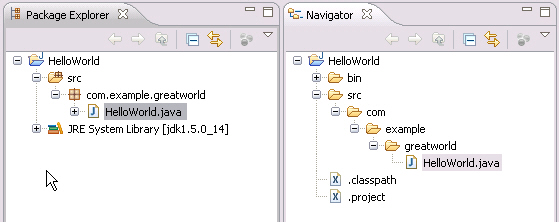
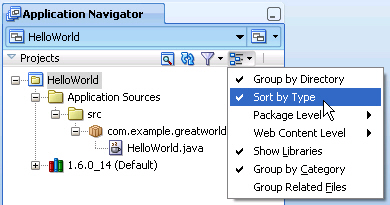
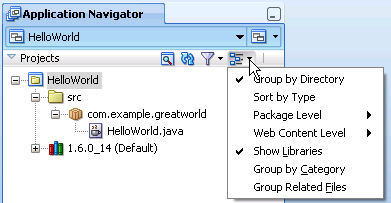
Pingback: Suresh Krishna
Pingback: Abhisak Chonchanakul
Pingback: JDeveloper & ADF
Pingback: Oracle SOA Community
Pingback: Tweets that mention Tip 1 [Ecl2JDev] – Play with Application Navigator » Sciology -- Topsy.com