A very useful feature in Eclipse is the ability to configure external tools. This enables us to configure ant scripts and others tools which otherwise are not part of the development environment.
The real value is the ability to use java, jvm, work space settings and run the external tool with in Eclipse.
A similar feature in JDeveloper is “External Tools…”. You should be able to navigate to this option from “Tools -> External Tools…”
JDeveloper integrates the external tools like Directory Explorer, Notepad, Internet Explorer and Word.
In this example you will add a simple ant script and run it form JDeveloper. Click “New…” from the External Tools dialog.
Select Apache Ant and click “Next >” . Yeah… i never jumped from Step 1 to Step 3…somehow it is that way!
Select the ant targets from the list.
Click “Next >” and in the next steps you can select ant properties, ant version, java version, java arguments, working directory and any additional class path entries. I am going to deliberately skip the steps from 5 to 8 and you can always experiment with them. Step 9 allows you to enter the Caption for the Menu Item and Tooltip text.
You can selectively add the Command to Tools Menu, Navigator Context and Main Toolbar, etc…
The final step is a very interesting part where you can specify when this command is available. e.g. you could choose the build is available only when java file is selected.
Once the configuration is finished the newly created “Deploy HelloWorld” is added to the external tools.
You can now launch the “Deploy HelloWorld” from toolbar.
The HelloWorld ant script is successfully executed and finished.
In summary, you can take the full advantage of the “External Tools” and configure any external tools.
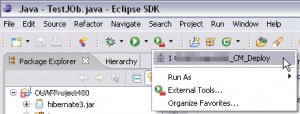
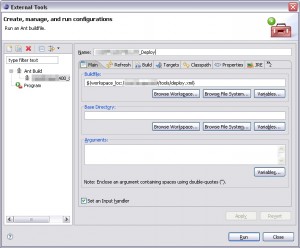


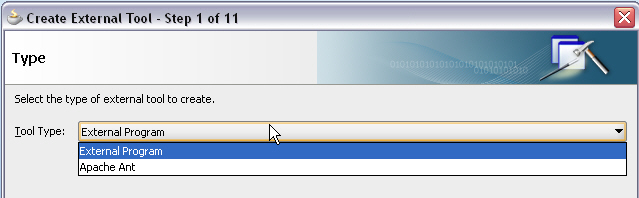

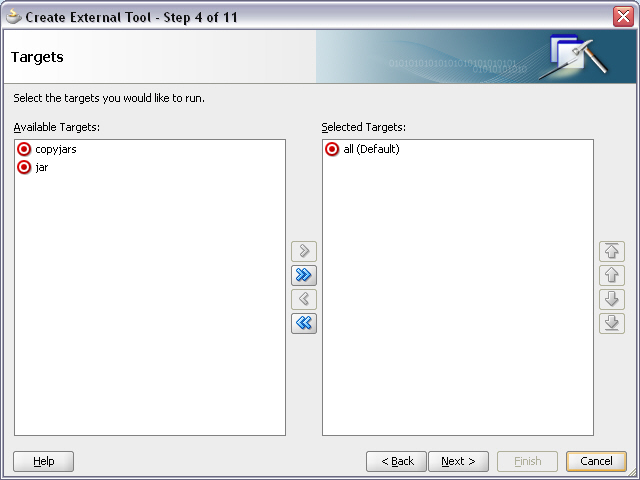
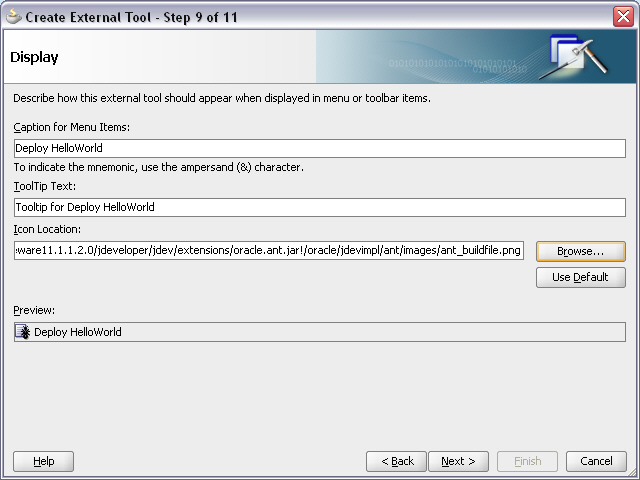


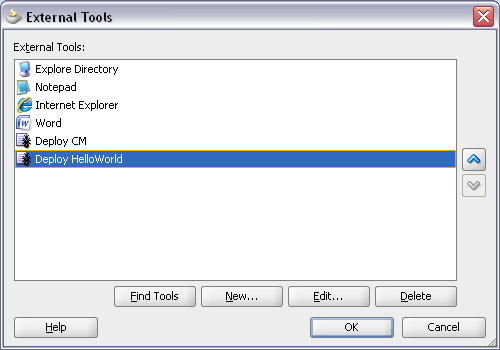
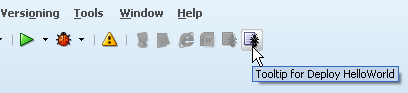
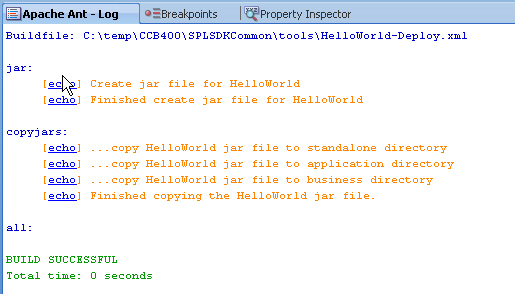
Pingback: Suresh Krishna
Pingback: Suresh Krishna